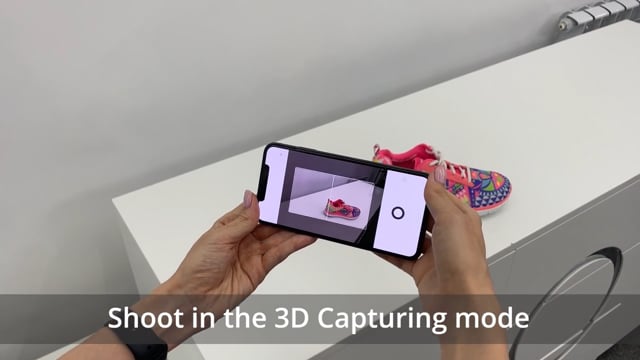Create 3D Views
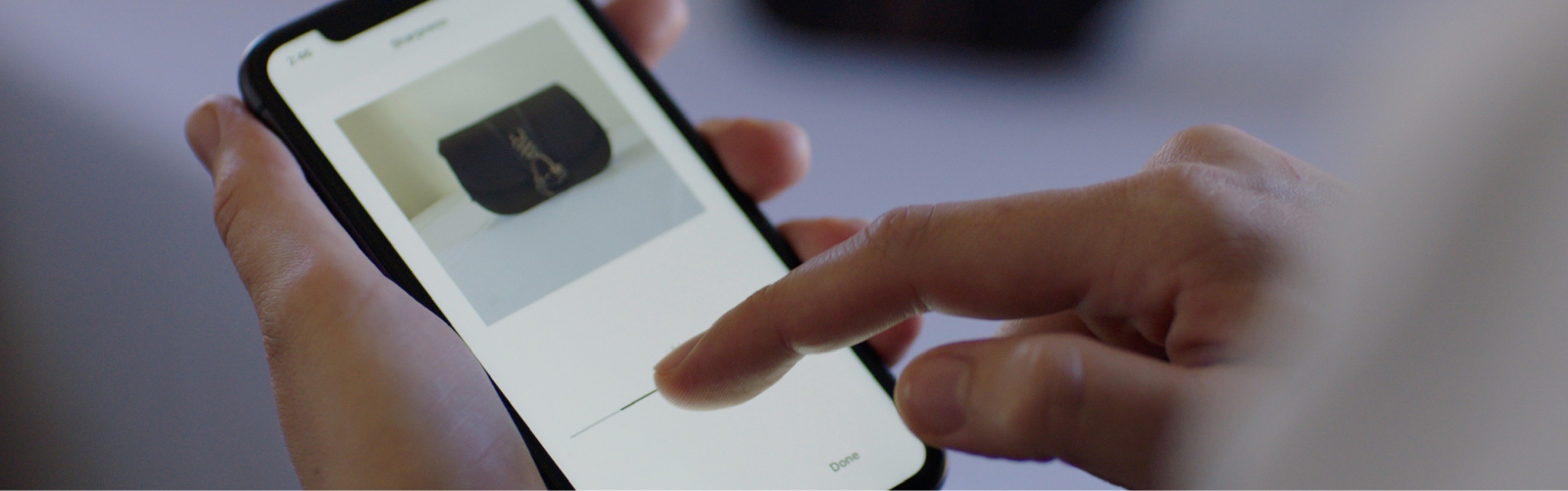
How to Create
3D Views with 3DShot
01.
Choose the object that you want to shoot as a 3D View and make sure it is well lit. Let’s create a 3D View of a shoe as an example.
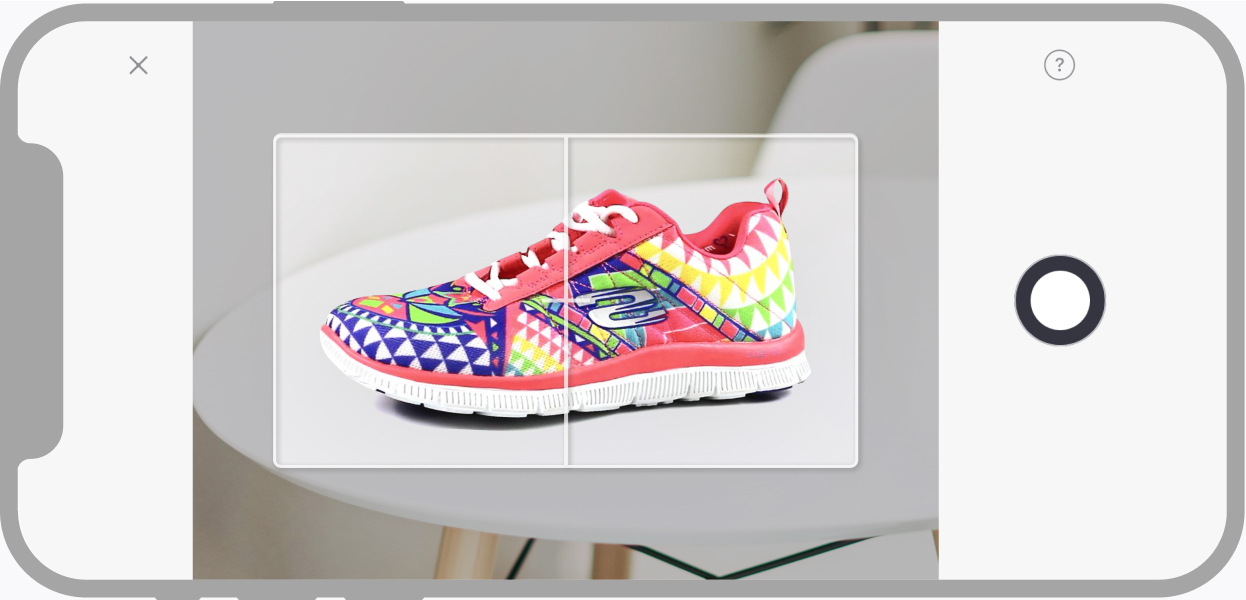
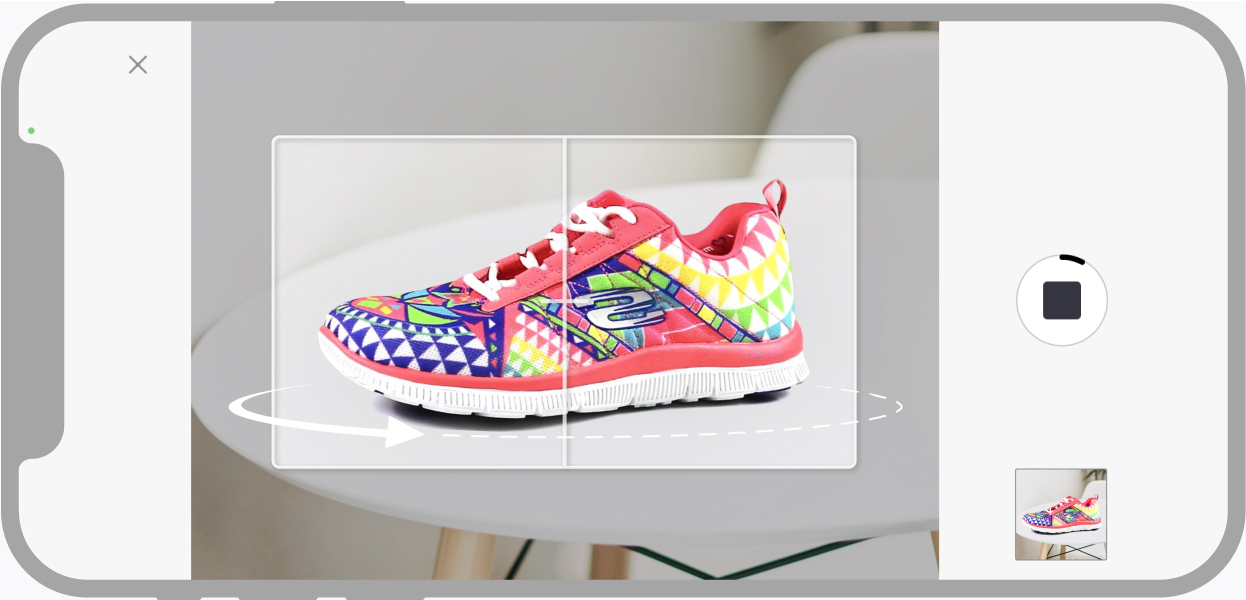
02.
Turn on the recording and start moving steadily around the shoe
Tip:
you can complete a full circle or capture a fragment. It’s completely up to you! You can track your progress on the recording button.
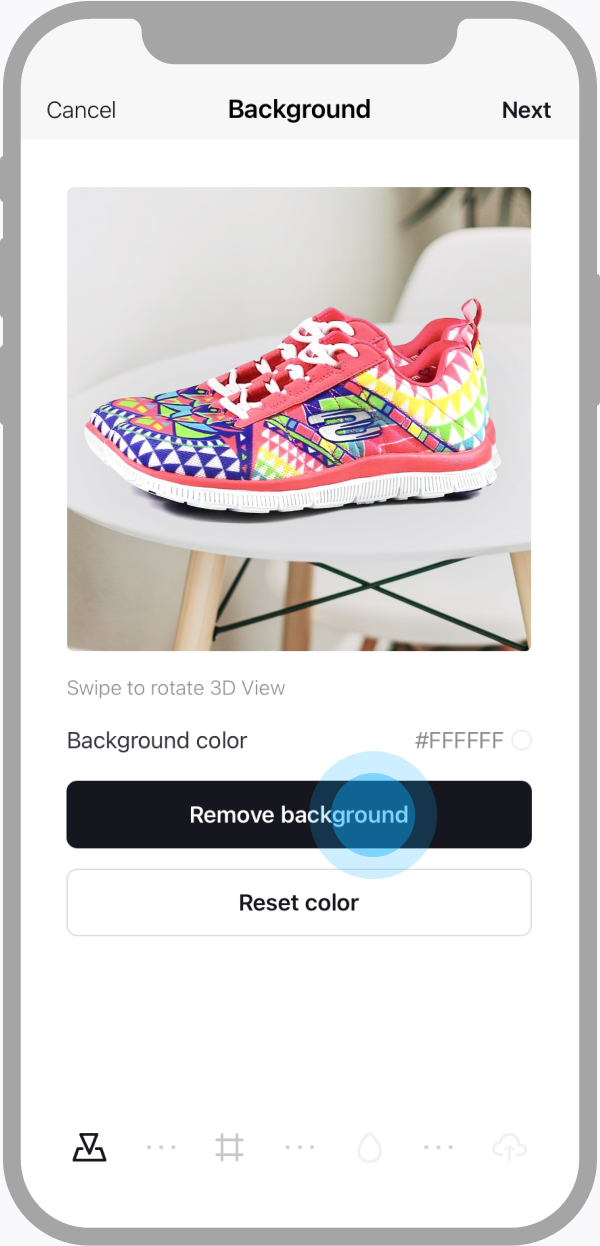
03.
Edit the 3D View: remove background, pick the first frame, apply filters.
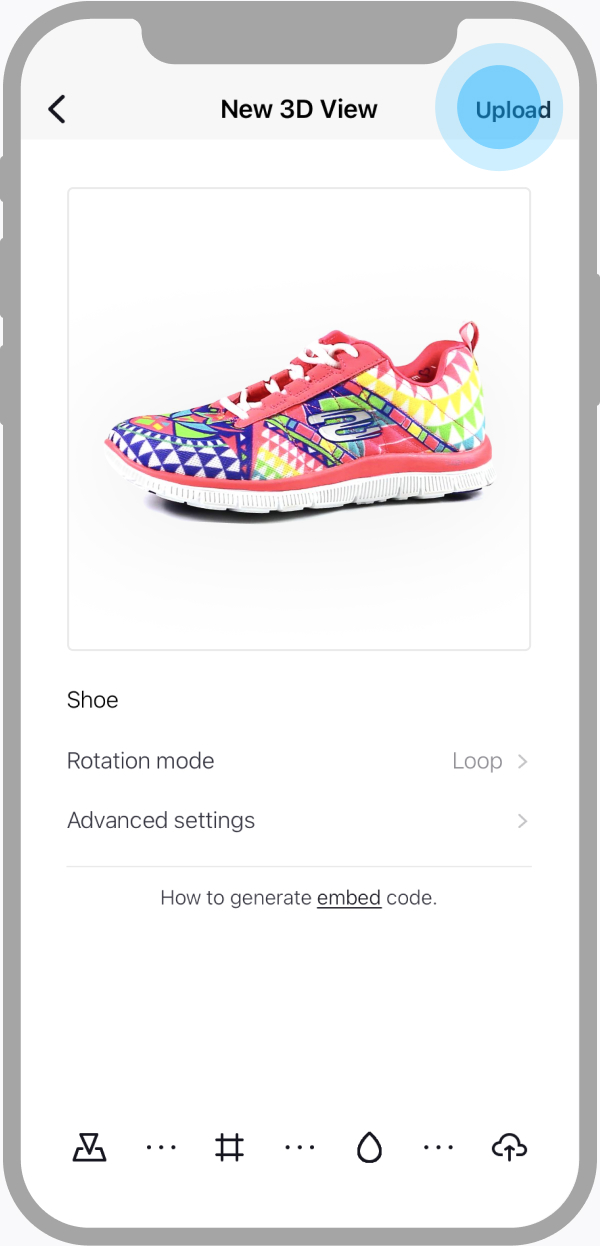
04.
Upload the result to your Cappasity account.
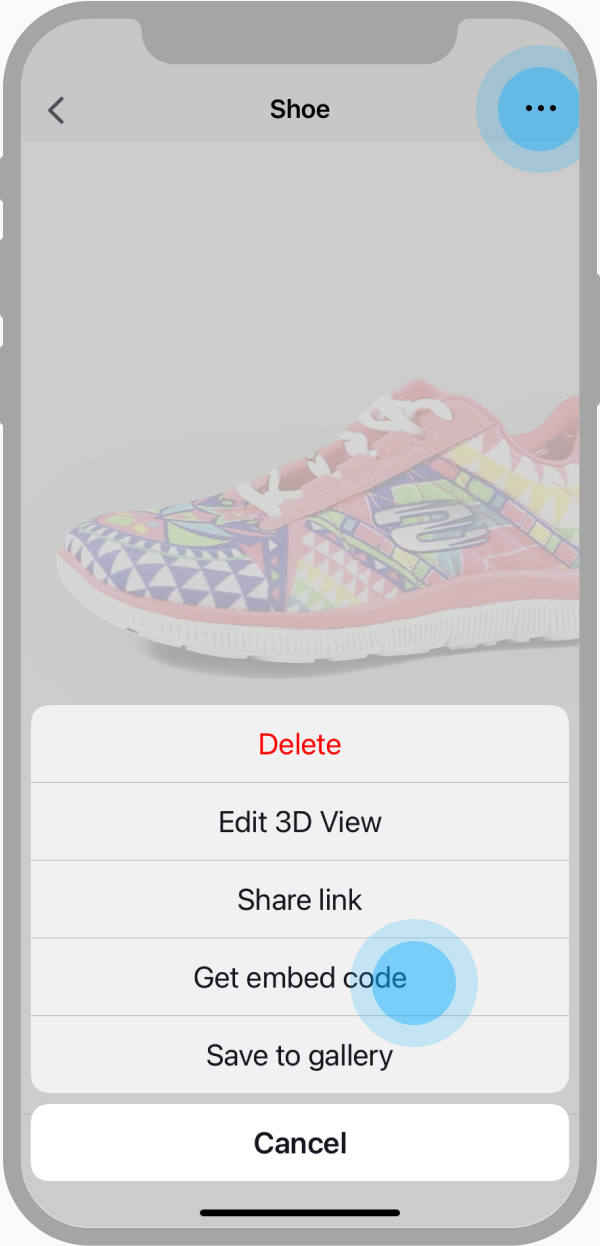
05.
Copy the link and use it to share with clients or embed the 3D View into any marketplaces that support 3DShot.
Tip:
you can also get an embed code to integrate the 3D View into your website or even an e-commerce platform, like Shopify.
Voila! See the result
Try
To get a perfect 3D View, do the following
№1. Make sure that you have good quality lighting
Lighting has the potential to make or break your content. The product should be well lit – otherwise, the end result might turn out blurry. If you start recording in a space that is too dark or unevenly lit, you risk your 3D product images ending up with blown-out highlights, lens flare, and colors that look overly saturated. Also, never shoot against windows – trust us.
№2. Use a modern device
You can create a 3D image with any smartphone, but for product shoots in enclosed spaces, we recommend going with newer iPhone models. Any model from iPhone X and newer will do the job.
№3. Control the final look
Choose the type of 3D image you like best: complete a full circle, go with the 180 degrees option, or even capture a fragment. It’s completely up to you! The app will show you the image that starts the rotation, so you will know how the loop will end. Also, don’t forget to set the first frame, as it will serve as a starting point for the rotation and as a thumbnail for the 3D View.
Create 3D Views